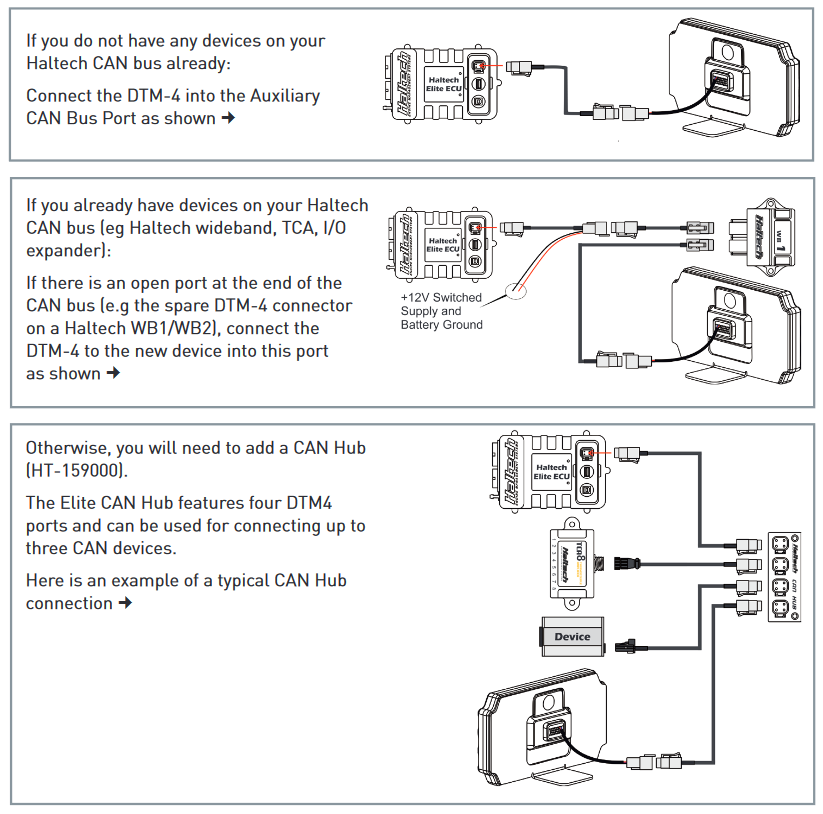Haltech iC-7 Colour Display Dash
(Most late model vehicles (approx 2008-on) with OBD-II CAN)
Designed and manufactured in Australia with motoring enthusiasts in mind, the iC-7 offers market-leading features in a unique, state-of-the-art package. Featuring auto-dimming ambient light reactive brightness,
user-programmable multi-colour shift light bar, the iC-7 connects directly (via CAN) to most late model vehicles using the factory OBD-II port.
Features:
- Ideal replacement for individual analogue gauge clusters.
- Easy to install and configure.
- User adjustable brightness control with automatic dimming.
- User configurable channels, units and alarms.
- 14 programmable, seven colour shift light LEDs.
- Odometer, Trip Meters
- Turn Signals, High Beam
- Controlled via easily accessible, face-mounted control buttons.
- Configuration via Haltech IC-7 software and USB cable.
- Screen size: 7in. Case size: 217 x 122mm (8.5″ x 4.8″)
- IP66 water resistance rating
Kit Includes:
- Haltech iC-7 Display Dash
- 34 Pin main connector harness
- OBD-II to DTM-4 CAN cable
- USB to M5 right angle cable
- USB Cable
- Mounting Screws
- USB flash drive with iC-7 Software
- Quick Start Guide
- Haltech stickers and a fabric key ring tag
NOTE: In many states, it is unlawful to tamper with your vehicle's emissions equipment.
Haltech products are designed and sold for sanctioned off-road/competition non-emissions controlled vehicles
only and may never be used on a public road or highway. Using Haltech products for street/road use on public
roads or highways is prohibited by law unless a specific regulatory exemption exists (more information can be
found on the SEMA Action Network website
www.semasan.com/emissions for state by state details in the USA).
It is the responsibility of the installer and/or user of this product to ensure compliance with all applicable
local and federal laws and regulations. Please check with your local vehicle authority before purchasing,
using or installing any Haltech product.
Contact our Tech Support Line for further information at 928-575-2174.
|
Note: Images are for illustration purposes only. Images may not represent the product listed. Please contact customer service with any questions or concerns: 1-928-505-2501.
|
This quick start guide will walk you through the installation of a Haltech IC-7 Display Dash into a vehicle already fitted with a Haltech ECU. This guide is accompanied by the Help information located in the Haltech IC-7 software, located on the USB key provided.More information is available from the Haltech website:
www.HALTECH.com
What’s in the box?
- 1 x Haltech IC-7 Display Dash
- 1 x HT-131001 34 Pin Main Connector Harness
- 1 x HT-130028 DTM-4 to DTM-4 CAN Extension Cable (3.0m)
- 1 x HT-070013 USB to M5 Right Angle (400mm)
- 1 x HT-070001 USB Cable 2.0M
- 3 x M5 x 8mm Mounting Screws
- 1 x USB Key
- 1 x Quick Start Guide Booklet
- 1 x Haltech Product Catalogue


IC-7 DISPLAY DASH OPERATION
Screen Navigation
Three keys perform the screen navigation. Press ▲ key to go back to the previous screen in the sequence. Press ▼ key to go to the next screen in the sequence. Press O to go to the home (default) screen. When the dash is powered up it will display a Haltech Logo Screen. After an initial configuration time the dash will display the default home screen. You can choose from a number of display layouts available in the Haltech IC-7 software. Display channels are user-customizable.
Brightness Control
The dash has an ambient light sensor placed in the light bar to detect ambient light conditions. In addition, the dash has a manual brightness control which alters the range of the ambient light sensor. There are five brightness settings. On minimum brightness setting, the display is at its minimum brightness when the environment is dark, and the brightness of the display increases as the environment becomes brighter. On the maximum brightness setting, the display is always at full brightness regardless of the ambient light level. The default setting is brightness level 3. Press the + key to increase the brightness level by 1. Press the - key to decrease the brightness level by 1.
Shift / Alarm Lights
The default function of the shift / alarm light panel is as a shift light bar, however alarms can be programmed for any channel in the IC-7.There are 14 lights in the sequence. Each LED has a threshold to trigger, and a color which it lights up when the RPM exceeds the threshold .The colors available are red, green, blue and their combinations (yellow, cyan, magenta and white).Alarms are configured using the Haltech IC-7 software. When an alarm event occurs, a message will appear on the screen. The lights on the light bar can be set to flash in a preset color. When an alarm is triggered there are two options of turning it off:1. Press the x key to acknowledge the alarm.2. Pre-set your alarm to turn off automatically when the alarm condition is no longer active after a preset amount of time. For more information, please see the HELP file in the Haltech IC-7 Software.
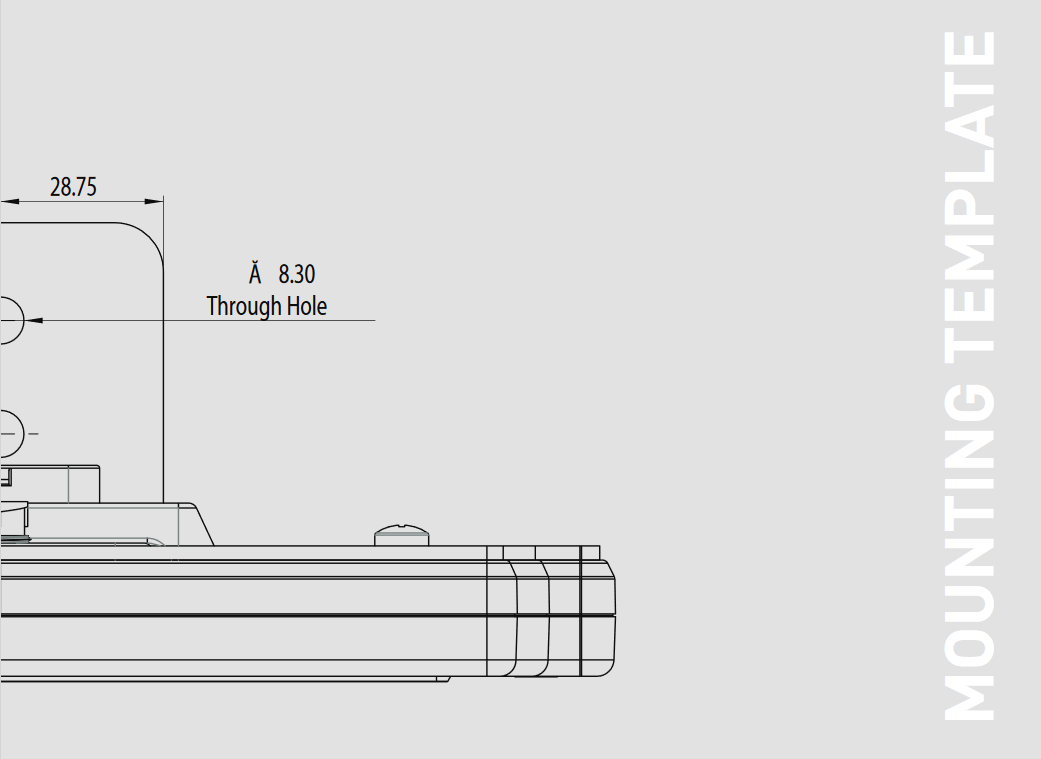
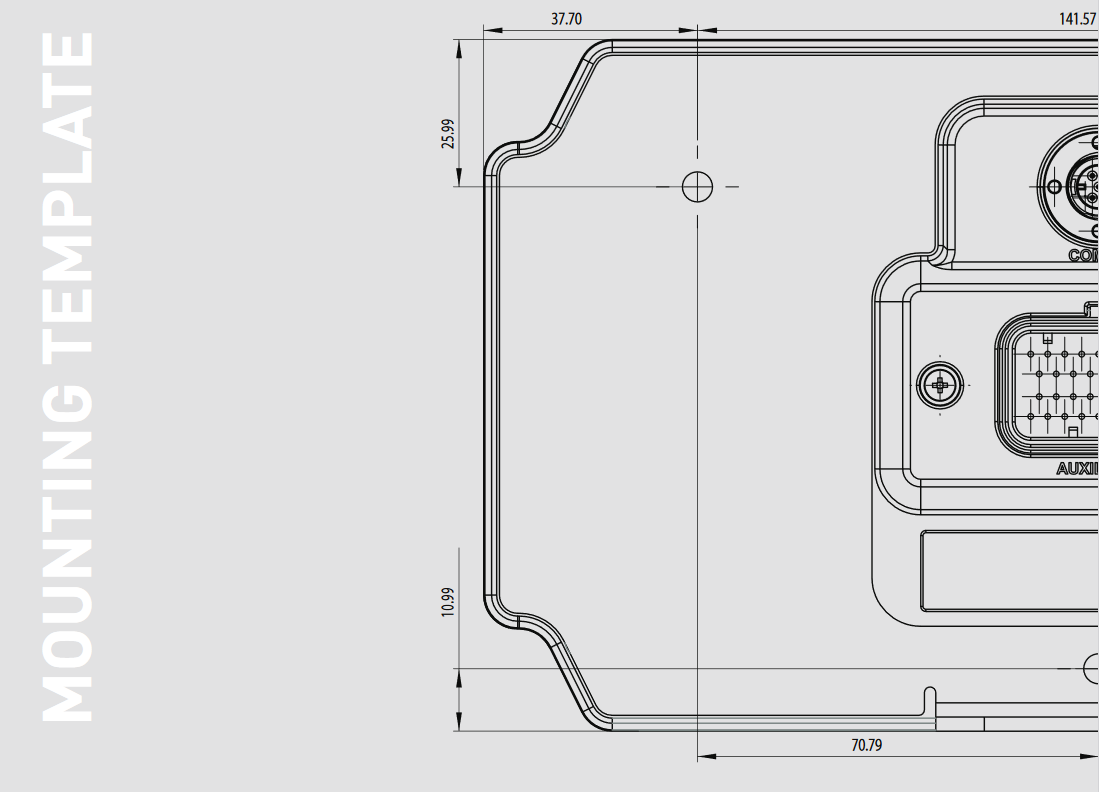
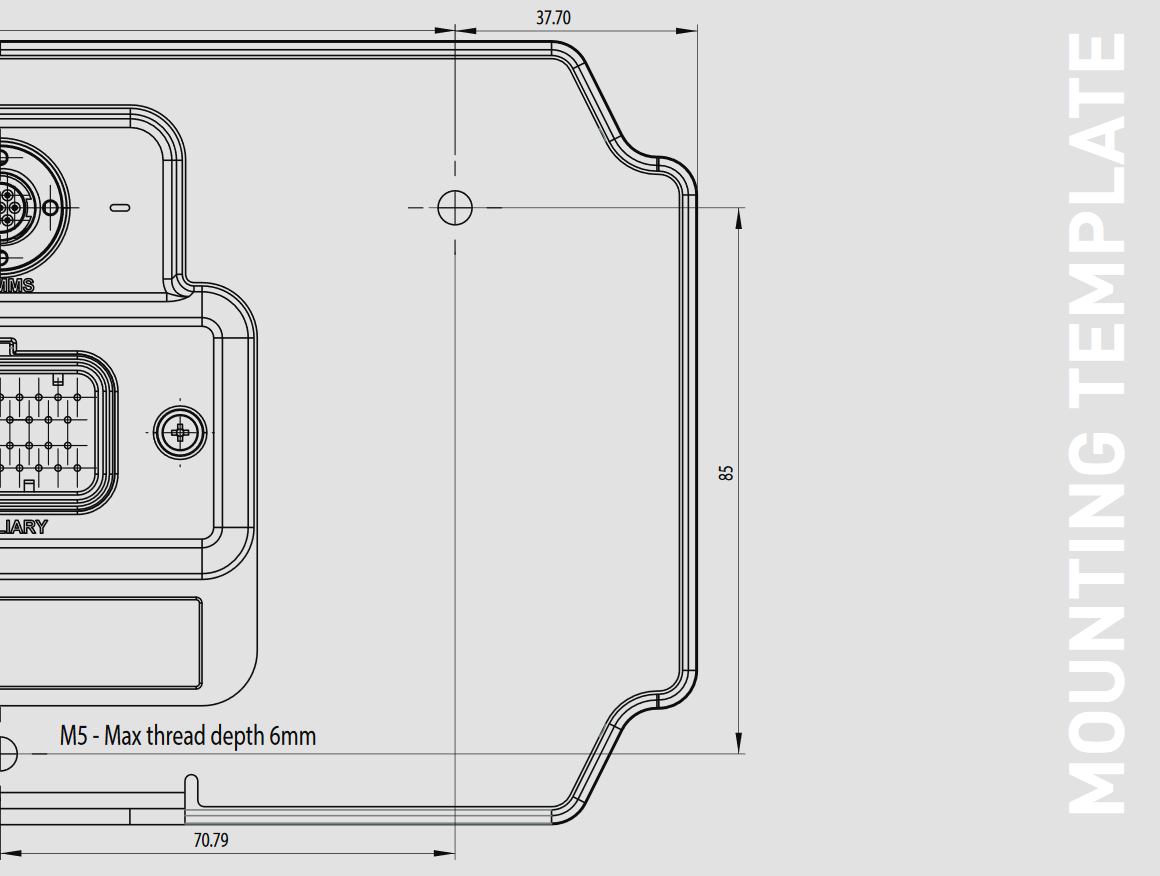

First Start Up
- Remove the protective film from the screen.
- Turn on the ignition power.
- Initially, the dash will display a Haltech logo while it starts up. It will go to black briefly before the main dash image appears.
- After a few seconds, the dash will display the default screen selected in the software, with data from your Haltech ECU.
Haltech IC-7 Software
With this software you can change various aspects of the dash behavior including:
- Ranges of channels. Eg. the maximum RPM on a needle style tacho or a bar graph.
- Red ranges for channels. Eg. when a numeric display changes to red, red zone on a tacho.
- Display units. Eg. metric or imperial, Lambda or AFR.
- The channel to be displayed at each location on the screen.
- The connection method. Eg. Haltech CAN or OBD-II.
- Shift light RPM points and colours.
- Alarm thresholds, colour for on-screen display and shift lights, manual or auto reset methods.
Installing the software
- Insert the supplied USB Key into your PC. If you have lost your USB key, you can download the Haltech IC-7 software directly from the “Downloads” section of the Haltech website.
- If the window does not open automatically, open My Computer and find the USB drive. Double click on the USB drive.
- Double click on the installer icon you see in the root directory of the USB drive.
- Once the Haltech IC-7 software is installed, run the software.
- With the the software opened, press F1 to read the HELP file.

Display Dash Installation
- Find a suitable place to mount your IC-7 Display Dash. A pull-out mechanical template is provided in the center of this booklet if holes need to be cut in an existing panel.
- Plug the supplied M5 (small circular connector) to USB cable into the “Comms” connector on the dash.
- Plug the supplied Main Connector Harness (34-pin Superseal connector) into the 34 pin connector on the dash labelled “Auxiliary”.
- Plug the DTM-4 to DTM-4 CAN extension cable into the Main Connector Harness DTM-4 connector.
- Thread the cables through the hole in the mounting bracket or panel.
- Mount the USB connector where it can be easily accessed for programming and configuration.
- Securely mount your IC-7 Display Dash into your vehicle.
- Run the DTM-4 cable to your Haltech ECU or CAN hub.
- Connect the DTM-4 cable into a spare port on your Haltech CAN bus.